Overture Tool
Formal Modelling in VDM
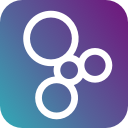
Importing External Zipped Projects into Overture
Step 1: download any of the example bundles mentioned above
Step 2: start the Overture tool
Step 3: go to the File menu and select Import…
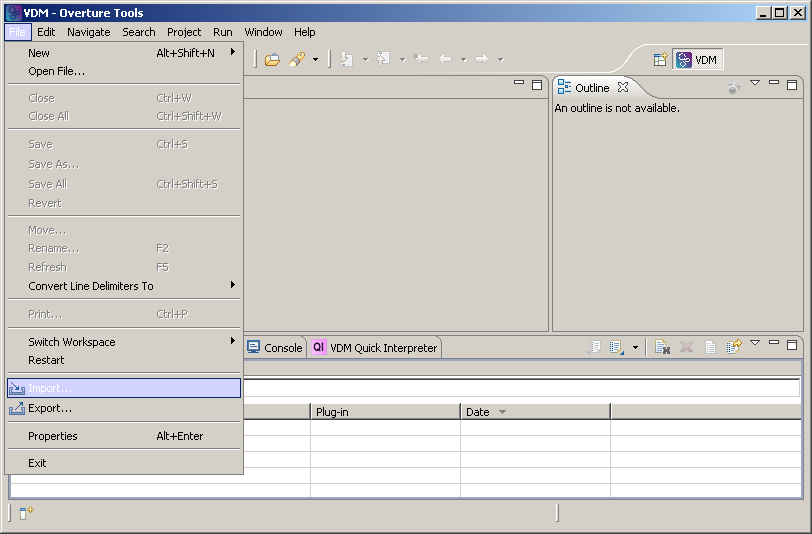
Step 4: click on General and select Existing Projects into Workspace, then click Next . Note that it is also possible to select Overture and import the examples that were shipped with the tool.
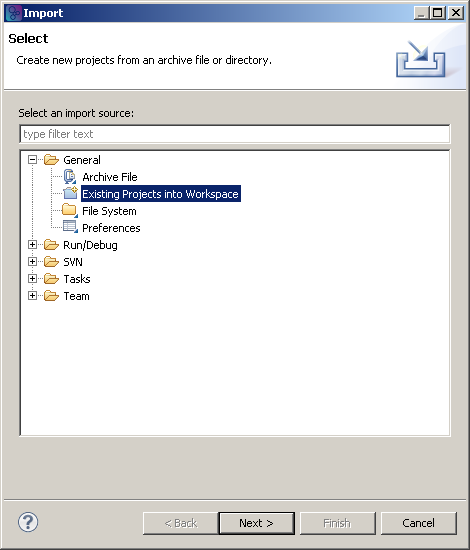
Step 5: tick Select archive file and click Browse and load the example bundle.
Step 6: select the projects you want to import, then click Finish.
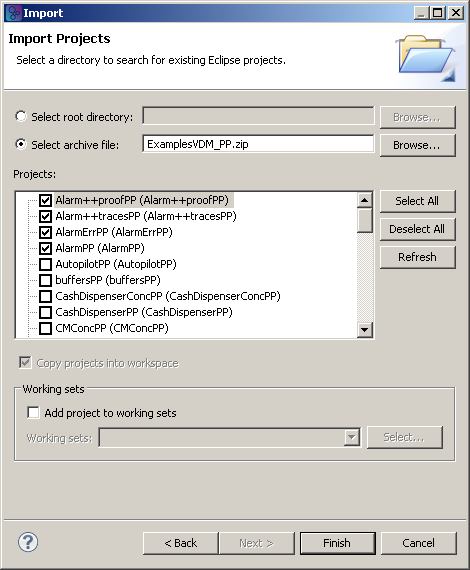
Step 7: the selected projects appear in the Overture Tool VDM Explorer window
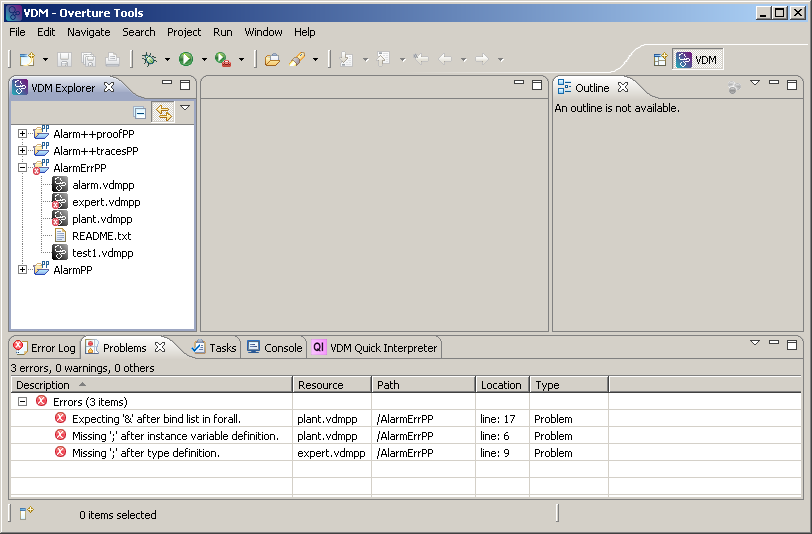
Note that the AlarmErrPP example contains errors — this is on purpose! Fixing these errors is part of the tutorials on the Documentation page.